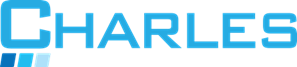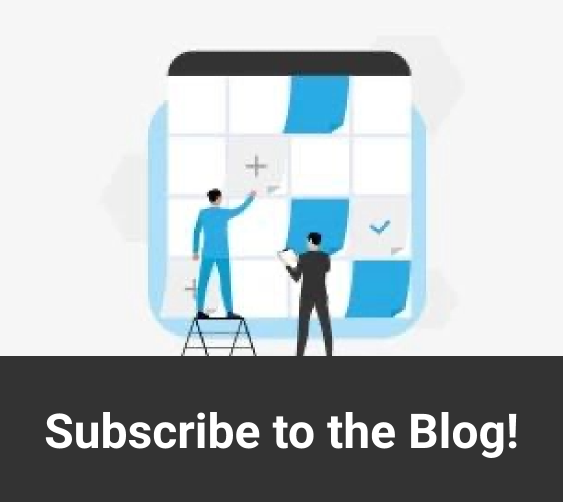Email is often derided as being an outmoded way to manage business communications. The truth is that email remains the preferred way for many people to keep in touch with businesses, but that doesn’t mean there isn’t ample scope for improvement.
Ordinarily, email is an inefficient way to manage and scale communication and collaboration in today’s increasingly data-driven business environments. This is why Microsoft continues to work hard on improving Outlook, which remains the industry standard for business email.
With better integration being a top priority for today’s organizations, it is understandable that Microsoft has been working to achieve seamless interoperability with other functionalities, like those delivered by PayPal, Evernote, and Yelp.
Outlook 365 is now a leading business productivity tool. It goes beyond just making it easy to manage contact lists, calendars, and emails to provide integrated accounting and payment functions, the ability to book appointments and meeting rooms, and more.
Here are our favorite Outlook 365 tips and tricks that you can use today:
#1. Keep track of upcoming events with shared calendars
Calendars have long been standard in business email clients, and Outlook is no exception. A shared calendar lets you quickly see which people are available for meetings and when while making it easy to keep track of upcoming events. You can share calendars publicly, with your business, or just with people on your team.
More recent iterations of the world’s leading business email client have added the ability to set up important reminders, such as upcoming invoice due dates. For example, integration with third-party accounting software ensures that you never miss an important bill reminder. These can be sent via push notification or simply listed in your calendar.
#2. Turn Outlook into a project management tool with OneNote
Outlook’s comprehensive calendaring features make it a powerful solution for everyday project management, but seamless integration with OneNote can take it to the next level. In fact, out of all the Microsoft 365 apps, Outlook and OneNote are the most deeply integrated, providing an easy way to share notes without having to manually copy and paste them into your emails.
If OneNote isn’t currently active in your version of Outlook, you can easily enable it from the Outlook Options > Add-ins window. Then, you can send tasks from Outlook to OneNote, save an email you’ve received to your private or shared OneNote notebooks, and use your saved notes with Outlook Meeting.
#3. Boost productivity with the focused inbox mode
One of the most common criticisms of email is that it’s notoriously difficult to focus when you have dozens or even hundreds of new emails landing in your inbox every day. Focused Inbox builds on the popular Clutter folder to streamline the way you handle emails.
This helps you keep important emails, such as actionable items like invoices and payment reminders front and center while less important things are still readily available but instead take a back seat. This feature uses an advanced machine learning algorithm to automatically sort and analyze your incoming emails, and it improves constantly to adapt to your usage.
#4. Use SharePoint to store and reference documents
Outlook is most commonly used as a personal information management environment, which means it is often where employees spend much of their time collaborating and getting their work done. SharePoint, by contrast, is a much broader platform that focuses more on team information management and collaboration.
Both solutions are part of the Microsoft 365 software ecosystem, so it makes sense to combine their features and functions to get the best of both worlds. To make this possible, you can synchronize information like calendars, tasks, contacts, discussion boards, and document libraries.
#5. Use keyboard shortcuts for everyday functions
Keyboard shortcuts can be frustrating to learn, but once you get used to them, they can save a great deal of clicking and manually searching for functions. This also makes life much easier when Microsoft makes any significant (and sometimes confusing) updates to its user interface. For example, you can switch instantly between Mail, Calendar, Contacts, and Tasks simply by pressing CTRL and 1, 2, 3, and 4 respectively. Learning even a few keyboard shortcuts will save a great deal of time and frustration, and that applies to all the apps you use every day for work!
Charles IT offers expert guidance and solutions to help your business get more out of Microsoft 365 and its many apps. Give us a call today to get started!