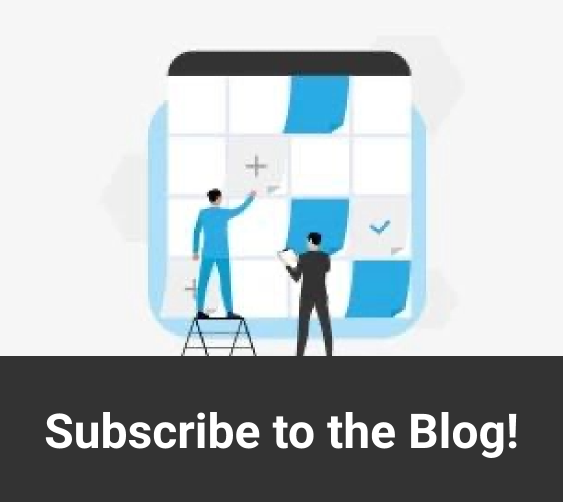The Microsoft 365 best features include various tools to streamline and optimize productivity at practically any scale. In addition to the standard desktop productivity applications like Word and Excel, and their web-based counterparts, is the Microsoft 365 SharePoint platform. This serves as a central hub for a wide range of everyday business processes and workflows, all of which are conveniently accessible through a web-based interface.
What is Microsoft 365 SharePoint?
Formally part of the Microsoft Office 365 plans for businesses, SharePoint is now part of the rebranded Microsoft 365 software environment. SharePoint itself is a web-based collaborative platform that allows businesses to set up team sites to enable the centralized management of documents and online storage. As a highly versatile platform that integrates seamlessly with the broader Microsoft 365 ecosystem, its usage varies greatly between organizations.
#1. Create your team sites
The ability to create a team site is one of the core functions of Microsoft SharePoint. A team site is a private space where teams can collaborate and communicate over the internet, rather than relying on multiple disparate apps and platforms. Most importantly, access to information is limited to the members of a specific team or people working on a specific project, making it a safe and secure way to collaborate in the era of remote work.
To create a SharePoint team site, you will need to have a Microsoft 365 business subscription. Then, on the SharePoint homepage, you can create a team site by clicking the button in the top left of the interface. Choose a name and specify a description for your team site, and then select your team members. By selecting a built-in template, you can also prepopulate the site with relevant content tailored for specific use cases.
#2. Use built-in workflows
SharePoint sites include several built-in workflows to address a variety of everyday business use cases, such as collecting signatures, seeking approval for documents and other items, or curating feedback from team members. You can also create three-state workflows to manage business processes that require tracking for a large volume of issues or items, like customer support queries and sales leads.
More advanced users can also create their own custom workflows using SharePoint Designer or Office Visio. These visual development tools do not require any coding, making them more accessible to everyday users. However, professional software developers can create entirely new workflows from scratch and deploy them across multiple sites. This is especially valuable in large enterprises with particularly unique workflows and dependencies.
#3. Curate shared resources
The main reason to use Microsoft SharePoint is to keep all team- or project-related documents in a single shared repository. Thanks to native integration with the broader Microsoft 365 line of products and services, this means that information can be curated and shared from Outlook, OneDrive, and the desktop productivity tools like Word, Excel, and PowerPoint. You can also create dynamic, centrally shared lists that those with the necessary access rights can update.
This level of integration greatly improves creativity. For example, if the marketing team has to pass on leads to the sales team to follow up with, having everything in one place means there is no longer a risk of duplicate or inconsistent data entry. Moreover, employees won’t have to waste time chasing up emails. This approach is also far better from a compliance and security standpoint, since you can retain full visibility into and control over your team communications.
#4. Collect employee feedback
Another huge productivity benefit of using Microsoft SharePoint is the ability to use automated workflows for collecting feedback. For example, if marketing is working on a new brochure or other marketing collateral, chances are it will need to run past several team members before finally being approved. Creating an approval-based workflow in this case ensures that every team member has instant access to the same version for leaving relevant feedback.
There are various options for creating a feedback form in SharePoint. For example, you might create a survey consisting of multiple-choice questions, single or multiple lines of text, dates, numbers, currencies, and more. The customization options are practically limitless. Once you have completed the form, you can instantly send an alert either to all team members or a few of them and publish the results live on your SharePoint site.
Charles IT provides expert guidance and dependable technical solutions to empower business growth and success. Talk to one of our experts today to find out more!