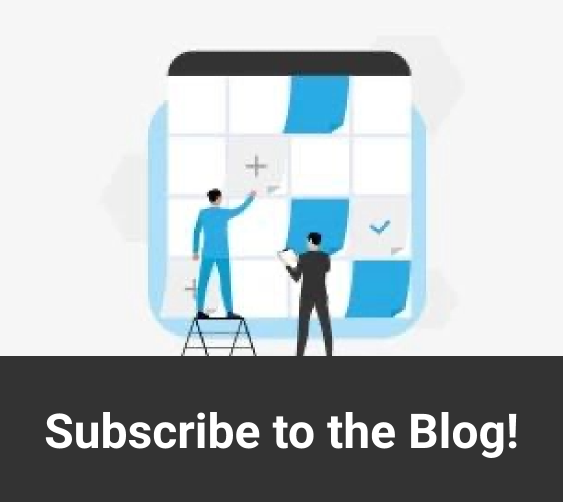Microsoft Teams has proven an invaluable platform for maintaining workforce productivity in the era of remote work. One of the reasons for its huge popularity is that it is deeply integrated with the broader Microsoft 365 software environment. This also means it has the potential to be far more than a run-of-the-mill video conferencing platform. By following our top ten tips for Microsoft Teams, you’ll be able to get even more out of your investment.
#1. Learn the frequent commands
Of all the Microsoft Teams helpful tips, perhaps the most valuable is to familiarize yourself with the common commands and keyboard shortcuts. Doing so can greatly boost your productivity and save time, especially if you are a regular Teams user. To see a list of regular commands, simply enter a forward slash into the search bar.
#2. Mark messages as unread
Sometimes, you may read a message that you don’t have time to address immediately, and then it ends up getting forgotten about. While you can save and share messages, one way to ensure you remember to circle back later is to mark the message as unread. You can do this simply by clicking on the three dots beside the message and selecting the appropriate option.
#3. Bookmark important content
Another option to help ensure you don’t forget to address important messages is to bookmark them for later. You can bookmark a message by clicking on the bookmark icon beside it. Then, whenever you enter the command/saved in the search bar, any bookmarked messages will pop up in the search results.
#4. Turn on ‘do not disturb’ mode
Receiving constant pings from email and instant messaging clients and social media services can quickly become a major productivity killer. So-called notification fatigue is a serious issue, especially now that so many people are working from home. If you’re busy with another task, be sure to change your online status to ‘Busy’ or ‘Do not disturb’.
#5. Group and reorder your teams
If you’re using Microsoft Teams to collaborate with multiple teams and departments, your side bar can quickly get overcrowded, making it difficult to find the groups you need. Fortunately, you can reorder them simply by dragging and dropping individual teams to keep the important ones at the top of the list.
#6. Create tabs in private chats
There are four tabs available in every private chat – conversations, organizations, activities, and files. However, you can also add further tabs to help you better categorize your messages. Simply select a target chat from the top of your workspace, and click the + icon to add a new tab.
#7. Redirect email conversations
Despite it being far from the most efficient method of business communication, email remains extremely popular. Fortunately, Teams allows you to assign channel email addresses so that important email threads can be automatically redirected through Teams. That way, everyone in the relevant channel can participate in the discussion, even if they didn’t receive the email.
#8. Synchronize files to your desktop
Some of the most valuable Microsoft Teams tips are those that draw attention to its integration with the Microsoft 365 line of products. One of the most important is the ability to synchronize files shared over Teams with your desktop. These files are, by default, stored in the OneDrive cloud storage service, but you can also have them synced with your desktop for offline access.
#9. Clean your hypertext links
Excessively lengthy links, especially those generated by tools like OneDrive and SharePoint, are a common annoyance, and they can easily end up going ignored. The best way around this issue is to highlight the words you want to turn into a link, press CTRL and K, and paste the link into the address field.
#10. Use cross-channel posting
Cross-channel postings allow you to share important information, such as organization-wide announcements, to multiple channels at the same time, rather than adding them manually to each one. To post something to multiple channels, start a new conversation and compose the message, and click on ‘Post in Multiple Channels’. Add the desired channels into the ‘To’ field,
Charles IT can help you get the most out of your Microsoft 365 and Teams deployment with expert guidance and bespoke technology solutions. Get in touch today to learn more!